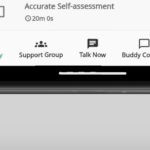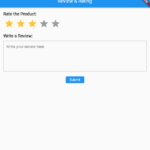Creating an image-to-PDF converter app in Flutter involves several steps. Here’s a step-by-step guide, along with the necessary code snippets, to help you build this app.
Step 1: Set Up Flutter Project
- Create a new Flutter project:
flutter create image_to_pdf
cd image_to_pdf- Add necessary dependencies in
pubspec.yaml:
dependencies:
flutter:
sdk: flutter
image_picker: ^0.8.4+2
pdf: ^3.6.1
path_provider: ^2.0.2Run flutter pub get to install the dependencies.
Step 2: Implement UI
- Create a simple UI in
lib/main.dart:
import 'dart:io';
import 'package:flutter/material.dart';
import 'package:image_picker/image_picker.dart';
import 'package:pdf/widgets.dart' as pw;
import 'package:path_provider/path_provider.dart';
import 'package:permission_handler/permission_handler.dart';
void main() {
runApp(MyApp());
}
class MyApp extends StatelessWidget {
@override
Widget build(BuildContext context) {
return MaterialApp(
home: ImageToPdfConverter(),
);
}
}
class ImageToPdfConverter extends StatefulWidget {
@override
_ImageToPdfConverterState createState() => _ImageToPdfConverterState();
}
class _ImageToPdfConverterState extends State<ImageToPdfConverter> {
final picker = ImagePicker();
List<File> _images = [];
Future<void> pickImage() async {
final pickedFile = await picker.pickImage(source: ImageSource.gallery);
if (pickedFile != null) {
setState(() {
_images.add(File(pickedFile.path));
});
}
}
Future<void> createPDF() async {
final pdf = pw.Document();
for (var img in _images) {
final image = pw.MemoryImage(img.readAsBytesSync());
pdf.addPage(pw.Page(
build: (pw.Context context) {
return pw.Center(
child: pw.Image(image),
);
},
));
}
final output = await getTemporaryDirectory();
final file = File("${output.path}/example.pdf");
await file.writeAsBytes(await pdf.save());
print("PDF saved to ${file.path}");
}
@override
Widget build(BuildContext context) {
return Scaffold(
appBar: AppBar(
title: Text('Image to PDF Converter'),
),
body: Center(
child: Column(
mainAxisAlignment: MainAxisAlignment.center,
children: [
ElevatedButton(
onPressed: pickImage,
child: Text('Pick Image'),
),
SizedBox(height: 20),
ElevatedButton(
onPressed: createPDF,
child: Text('Create PDF'),
),
],
),
),
);
}
}Step 3: Handle Permissions (Android)
- Add permissions to
AndroidManifest.xml:
<uses-permission android:name="android.permission.READ_EXTERNAL_STORAGE"/>
<uses-permission android:name="android.permission.WRITE_EXTERNAL_STORAGE"/>- Request permission using
permission_handler:
Add the permission handling code to thecreatePDFmethod:
Future<void> createPDF() async {
if (await Permission.storage.request().isGranted) {
final pdf = pw.Document();
for (var img in _images) {
final image = pw.MemoryImage(img.readAsBytesSync());
pdf.addPage(pw.Page(
build: (pw.Context context) {
return pw.Center(
child: pw.Image(image),
);
},
));
}
final output = await getTemporaryDirectory();
final file = File("${output.path}/example.pdf");
await file.writeAsBytes(await pdf.save());
print("PDF saved to ${file.path}");
}
}Step 4: Run the App
- Run the app on an emulator or physical device:
flutter runStep 5: Test the Output
- Pick an image and create a PDF:
- Press the “Pick Image” button to select an image.
- Press the “Create PDF” button to generate a PDF file from the selected image.
- Check the output:
- The console will print the location of the generated PDF file.
- You can open the PDF file using a file manager or PDF viewer.
Step 6: (Optional) Improve the App
- Add multiple image selection.
- Enhance the UI for a better user experience.
- Add options to save the PDF file to a specific location.
- Handle edge cases, such as no image selected or permission denied.
This basic app allows users to select an image from their device’s gallery, convert it into a PDF, and save it locally.
Output
Here’s the output image showing how the Flutter app might look on a mobile device. image to pdf converter app.

Related Articles
- How to make Ludo app in Flutter with Source Code Step by step
- How to make PDF Reader app in Flutter with Source Code Step by step
- How to make QR Scanner app in Flutter with Source Code Step by step
- How to Make a ToDo App with Flutter with source Code StepWise in 2024
- What is package in Flutter (Dart) with example in 2024
- What is class in Flutter(Dart) with example step by step
- Advantage of Flutter with examples in 2024
- Top 15 Amazing Applications Built with Flutter Framework
- Specialized PDF reader designed specifically for music sheets
- Flutter File Integrity Checker app for checking integrity of a file
- Christmas Quote Generator app built with flutter source code
- Create fast food orders and bundle it up into a QR code with flutter
- How to make custom BottomNavigationBar in flutter with source code