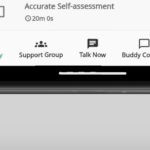Creating a Ludo app in Flutter is a comprehensive task that involves building a user interface, implementing game logic, managing state, and possibly integrating multiplayer functionality. Here’s a step-by-step guide to help you create a basic Ludo game in Flutter.
Prerequisites
- Basic knowledge of Flutter and Dart.
- Flutter development environment set up (Flutter SDK, Android Studio/VS Code).
- Familiarity with the Ludo game rules.
Step 1: Project Setup
- Create a New Flutter Project
flutter create ludo_app
cd ludo_app- Dependencies
Add necessary dependencies inpubspec.yaml. For example:
dependencies:
flutter:
sdk: flutter
provider: ^6.0.0
shared_preferences: ^2.0.9- Folder Structure
Organize your project into different folders:
lib/screens: For the different screens likehome,game, etc.lib/widgets: For reusable widgets.lib/models: For defining the models likePlayer,Board, etc.lib/providers: For state management.
Step 2: Basic UI Layout
- Design the Board
- The Ludo board is a grid with four quadrants. You can use a combination of
GridViewandContainerwidgets to design the board.
class GameBoard extends StatelessWidget {
@override
Widget build(BuildContext context) {
return GridView.builder(
gridDelegate: SliverGridDelegateWithFixedCrossAxisCount(
crossAxisCount: 15,
),
itemBuilder: (context, index) {
return Container(
margin: EdgeInsets.all(2),
color: Colors.white,
);
},
itemCount: 225, // 15x15 grid
);
}
}- Home Screen
- Create a simple home screen with a button to start the game.
- Use
Navigatorto switch between the home screen and the game screen.
class HomeScreen extends StatelessWidget {
@override
Widget build(BuildContext context) {
return Scaffold(
appBar: AppBar(
title: Text('Ludo Game'),
),
body: Center(
child: ElevatedButton(
onPressed: () {
Navigator.push(
context,
MaterialPageRoute(builder: (context) => GameScreen()),
);
},
child: Text('Start Game'),
),
),
);
}
}Step 3: Implementing Game Logic
- Define Models
- Create models for
Player,Token, andBoard. These will help in managing the game state.
class Player {
final String name;
final Color color;
List<Token> tokens;
Player({required this.name, required this.color, required this.tokens});
}
class Token {
int position;
bool isHome;
Token({this.position = 0, this.isHome = true});
}
class Board {
List<Player> players;
Board({required this.players});
}- Game Logic
- Implement the logic for dice rolling, token movement, and winning conditions.
- You can use the
Providerpackage to manage the game state across different widgets.
class GameProvider extends ChangeNotifier {
Board _board;
int _currentTurn = 0;
int _diceValue = 1;
GameProvider(this._board);
void rollDice() {
_diceValue = Random().nextInt(6) + 1;
notifyListeners();
}
void moveToken(Player player, Token token) {
if (token.isHome && _diceValue == 6) {
token.isHome = false;
token.position = 1;
} else if (!token.isHome) {
token.position += _diceValue;
if (token.position >= 57) {
token.position = 57; // End position
// Check for win condition
}
}
_currentTurn = (_currentTurn + 1) % _board.players.length;
notifyListeners();
}
int get currentTurn => _currentTurn;
int get diceValue => _diceValue;
}- Dice Widget
- Create a dice widget that displays the current dice value and allows the player to roll the dice.
class DiceWidget extends StatelessWidget {
final int diceValue;
final Function onRoll;
DiceWidget({required this.diceValue, required this.onRoll});
@override
Widget build(BuildContext context) {
return Column(
children: [
Text('Dice Value: $diceValue'),
ElevatedButton(
onPressed: () => onRoll(),
child: Text('Roll Dice'),
),
],
);
}
}Step 4: Game Screen
- Combine Everything
- Use the
GameProviderto manage the state of the game. - Display the game board, players, tokens, and dice.
class GameScreen extends StatelessWidget {
@override
Widget build(BuildContext context) {
return ChangeNotifierProvider(
create: (context) => GameProvider(Board(players: [
Player(name: 'Player 1', color: Colors.red, tokens: List.generate(4, (_) => Token())),
Player(name: 'Player 2', color: Colors.blue, tokens: List.generate(4, (_) => Token())),
// Add more players if needed
])),
child: Scaffold(
appBar: AppBar(title: Text('Ludo Game')),
body: Column(
children: [
Expanded(child: GameBoard()),
Consumer<GameProvider>(
builder: (context, game, child) {
return DiceWidget(
diceValue: game.diceValue,
onRoll: game.rollDice,
);
},
),
],
),
),
);
}
}Step 5: Testing and Debugging
- Test the app on both Android and iOS devices.
- Debug any issues and ensure that the game logic works as expected.
Step 6: Additional Features (Optional)
- Multiplayer Support: Implement online multiplayer using Firebase or other real-time databases.
- AI Opponents: Add AI players that can play against the human player.
- Animations: Add animations for token movements and dice rolls to enhance the user experience.
- Sound Effects: Integrate sound effects for dice rolls and token movements.
Step 7: Deployment
- Build and Release: Once the app is tested, build the APK or IPA and deploy it to the respective app stores.
OUTPUT

This guide should help you get started on developing your Ludo app in Flutter.
Related Articles
- How to make Ludo app in Flutter with Source Code Step by step
- How to make PDF Reader app in Flutter with Source Code Step by step
- How to make QR Scanner app in Flutter with Source Code Step by step
- How to Make a ToDo App with Flutter with source Code StepWise in 2024
- What is package in Flutter (Dart) with example in 2024
- What is class in Flutter(Dart) with example step by step
- Advantage of Flutter with examples in 2024
- Top 15 Amazing Applications Built with Flutter Framework
- Specialized PDF reader designed specifically for music sheets
- Flutter File Integrity Checker app for checking integrity of a file
- Christmas Quote Generator app built with flutter source code
- Create fast food orders and bundle it up into a QR code with flutter
- How to make custom BottomNavigationBar in flutter with source code