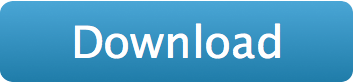Login and Registration form in Android studio Hindi 2021. in this video I have designed a login form and registration form UI design with Android studio. In this tutorial, we will learn how to create Login and Registration form in android. Android login and registration form is used to obtain credentials from the user.
We will create two activities.
- Login Activity
- Register Activity
Example of Login and Registration
Add the support library to the dependency section.
Add Dependency in gradle.app(module app)
gradle.app
implementation 'com.google.android.material:material:1.0.0'
implementation 'androidx.cardview:cardview:1.0.0'
plugins {
id 'com.android.application'
}
android {
compileSdkVersion 30
buildToolsVersion "30.0.3"
defaultConfig {
applicationId "com.technicdude.registrationform"
minSdkVersion 19
targetSdkVersion 30
versionCode 1
versionName "1.0"
testInstrumentationRunner "androidx.test.runner.AndroidJUnitRunner"
}
buildTypes {
release {
minifyEnabled false
proguardFiles getDefaultProguardFile('proguard-android-optimize.txt'), 'proguard-rules.pro'
}
}
compileOptions {
sourceCompatibility JavaVersion.VERSION_1_8
targetCompatibility JavaVersion.VERSION_1_8
}
}
dependencies {
implementation 'androidx.appcompat:appcompat:1.2.0'
implementation 'com.google.android.material:material:1.3.0'
implementation 'androidx.constraintlayout:constraintlayout:2.0.4'
testImplementation 'junit:junit:4.+'
androidTestImplementation 'androidx.test.ext:junit:1.1.2'
androidTestImplementation 'androidx.test.espresso:espresso-core:3.3.0'
implementation 'com.google.android.material:material:1.0.0'
implementation 'androidx.cardview:cardview:1.0.0'
}Manifest.xml
<?xml version="1.0" encoding="utf-8"?>
<manifest xmlns:android="http://schemas.android.com/apk/res/android"
package="com.technicdude.registrationform">
<application
android:allowBackup="true"
android:icon="@drawable/logo"
android:label="@string/app_name"
android:roundIcon="@drawable/logo"
android:supportsRtl="true"
android:theme="@style/AppTheme.NoActionBar">
<activity
android:name=".LoginActivity">
<intent-filter>
<action android:name="android.intent.action.MAIN"/>
<category android:name="android.intent.category.LAUNCHER"/>
</intent-filter>
</activity>
<activity android:name=".RegisterActivity"/>
</application>
</manifest>LoginActivity.java
package com.technicdude.registrationform;
import android.content.Intent;
import android.util.Patterns;
import android.os.Bundle;
import android.view.View;
import android.widget.Button;
import android.widget.TextView;
import android.widget.Toast;
import android.widget.EditText;
import androidx.appcompat.app.AppCompatActivity;
import com.google.android.material.textfield.TextInputLayout;
public class LoginActivity extends AppCompatActivity {
EditText email, password;
Button login;
TextView register;
boolean isEmailValid, isPasswordValid;
TextInputLayout emailError, passError;
@Override
protected void onCreate(Bundle savedInstanceState) {
super.onCreate(savedInstanceState);
setContentView(R.layout.activity_login);
email = (EditText) findViewById(R.id.email);
password = (EditText) findViewById(R.id.password);
login = (Button) findViewById(R.id.login);
register = (TextView) findViewById(R.id.register);
emailError = (TextInputLayout) findViewById(R.id.emailError);
passError = (TextInputLayout) findViewById(R.id.passError);
login.setOnClickListener(new View.OnClickListener() {
@Override
public void onClick(View v) {
SetValidation();
}
});
register.setOnClickListener(new View.OnClickListener() {
@Override
public void onClick(View v) {
// redirect to RegisterActivity
Intent intent = new Intent(getApplicationContext(), RegisterActivity.class);
startActivity(intent);
}
});
}
public void SetValidation() {
// Check for a valid email address.
if (email.getText().toString().isEmpty()) {
emailError.setError(getResources().getString(R.string.email_error));
isEmailValid = false;
} else if (!Patterns.EMAIL_ADDRESS.matcher(email.getText().toString()).matches()) {
emailError.setError(getResources().getString(R.string.error_invalid_email));
isEmailValid = false;
} else {
isEmailValid = true;
emailError.setErrorEnabled(false);
}
// Check for a valid password.
if (password.getText().toString().isEmpty()) {
passError.setError(getResources().getString(R.string.password_error));
isPasswordValid = false;
} else if (password.getText().length() < 6) {
passError.setError(getResources().getString(R.string.error_invalid_password));
isPasswordValid = false;
} else {
isPasswordValid = true;
passError.setErrorEnabled(false);
}
if (isEmailValid && isPasswordValid) {
Toast.makeText(getApplicationContext(), "Successfully", Toast.LENGTH_SHORT).show();
}
}
}RegistrationActivity.java
In this RegisterActivity.java file, we have used the setError() method to display an error message to the user.
package com.technicdude.registrationform;
import android.content.Intent;
import android.util.Patterns;
import android.os.Bundle;
import android.view.View;
import android.widget.Button;
import android.widget.TextView;
import android.widget.Toast;
import android.widget.EditText;
import androidx.appcompat.app.AppCompatActivity;
import com.google.android.material.textfield.TextInputLayout;
public class RegisterActivity extends AppCompatActivity {
EditText name, email, phone, password;
Button register;
TextView login;
boolean isNameValid, isEmailValid, isPhoneValid, isPasswordValid;
TextInputLayout nameError, emailError, phoneError, passError;
@Override
protected void onCreate(Bundle savedInstanceState) {
super.onCreate(savedInstanceState);
setContentView(R.layout.activity_register);
name = (EditText) findViewById(R.id.name);
email = (EditText) findViewById(R.id.email);
phone = (EditText) findViewById(R.id.phone);
password = (EditText) findViewById(R.id.password);
login = (TextView) findViewById(R.id.login);
register = (Button) findViewById(R.id.register);
nameError = (TextInputLayout) findViewById(R.id.nameError);
emailError = (TextInputLayout) findViewById(R.id.emailError);
phoneError = (TextInputLayout) findViewById(R.id.phoneError);
passError = (TextInputLayout) findViewById(R.id.passError);
register.setOnClickListener(new View.OnClickListener() {
@Override
public void onClick(View v) {
SetValidation();
}
});
login.setOnClickListener(new View.OnClickListener() {
@Override
public void onClick(View v) {
// redirect to LoginActivity
Intent intent = new Intent(getApplicationContext(), LoginActivity.class);
startActivity(intent);
}
});
}
public void SetValidation() {
// Check for a valid name.
if (name.getText().toString().isEmpty()) {
nameError.setError(getResources().getString(R.string.name_error));
isNameValid = false;
} else {
isNameValid = true;
nameError.setErrorEnabled(false);
}
// Check for a valid email address.
if (email.getText().toString().isEmpty()) {
emailError.setError(getResources().getString(R.string.email_error));
isEmailValid = false;
} else if (!Patterns.EMAIL_ADDRESS.matcher(email.getText().toString()).matches()) {
emailError.setError(getResources().getString(R.string.error_invalid_email));
isEmailValid = false;
} else {
isEmailValid = true;
emailError.setErrorEnabled(false);
}
// Check for a valid phone number.
if (phone.getText().toString().isEmpty()) {
phoneError.setError(getResources().getString(R.string.phone_error));
isPhoneValid = false;
} else {
isPhoneValid = true;
phoneError.setErrorEnabled(false);
}
// Check for a valid password.
if (password.getText().toString().isEmpty()) {
passError.setError(getResources().getString(R.string.password_error));
isPasswordValid = false;
} else if (password.getText().length() < 6) {
passError.setError(getResources().getString(R.string.error_invalid_password));
isPasswordValid = false;
} else {
isPasswordValid = true;
passError.setErrorEnabled(false);
}
if (isNameValid && isEmailValid && isPhoneValid && isPasswordValid) {
Toast.makeText(getApplicationContext(), "Successfully", Toast.LENGTH_SHORT).show();
}
}
}activity_login.xml
In the activity_register.xml file, we have used CardView, ImageView, EditText, etc.

<?xml version="1.0" encoding="utf-8"?>
<RelativeLayout
xmlns:android="http://schemas.android.com/apk/res/android"
xmlns:tools="http://schemas.android.com/tools"
xmlns:app="http://schemas.android.com/apk/res-auto"
android:layout_width="match_parent"
android:layout_height="match_parent"
android:background="@drawable/img"
android:gravity="center"
android:padding="16dp"
tools:context=".LoginActivity">
<RelativeLayout
android:layout_width="match_parent"
android:layout_height="wrap_content"
android:layout_gravity="center">
<androidx.cardview.widget.CardView
xmlns:Card_View="http://schemas.android.com/apk/res-auto"
android:layout_width="match_parent"
android:layout_height="350dp"
android:layout_margin="5dp"
android:padding="10dp"
Card_View:cardCornerRadius="5dp"
Card_View:cardElevation="5dp">
<LinearLayout
android:layout_width="match_parent"
android:layout_height="wrap_content"
android:layout_gravity="center"
android:layout_margin="5dp"
android:orientation="vertical">
<com.google.android.material.textfield.TextInputLayout
android:id="@+id/emailError"
android:layout_width="match_parent"
android:layout_height="wrap_content"
android:layout_marginTop="5dp">
<EditText
android:id="@+id/email"
android:layout_width="match_parent"
android:layout_height="wrap_content"
android:layout_marginTop="10dp"
android:hint="@string/prompt_email"
android:inputType="textEmailAddress"
android:maxLines="1"
android:paddingStart="5dp"
android:singleLine="true"/>
</com.google.android.material.textfield.TextInputLayout>
<com.google.android.material.textfield.TextInputLayout
android:id="@+id/passError"
android:layout_width="match_parent"
android:layout_height="wrap_content"
android:layout_marginTop="5dp"
app:passwordToggleEnabled="true">
<EditText
android:id="@+id/password"
android:layout_width="match_parent"
android:layout_height="wrap_content"
android:layout_marginTop="10dp"
android:hint="@string/prompt_password"
android:inputType="textPassword"
android:maxLines="1"
android:paddingStart="5dp"
android:singleLine="true"/>
</com.google.android.material.textfield.TextInputLayout>
<Button
android:id="@+id/login"
android:layout_width="match_parent"
android:layout_height="50dp"
android:layout_margin="20dp"
android:background="#2a7ee6"
android:text="@string/login"
android:textColor="@android:color/white"
android:textSize="20sp"/>
<TextView
android:id="@+id/register"
android:layout_width="match_parent"
android:layout_height="wrap_content"
android:layout_marginTop="5dp"
android:gravity="center"
android:text="@string/create_new"
android:textColor="@color/colorPrimary"
android:textSize="16sp"/>
</LinearLayout>
</androidx.cardview.widget.CardView>
</RelativeLayout>
<ImageView
android:id="@+id/profile"
android:layout_width="100dp"
android:layout_height="100dp"
android:layout_centerHorizontal="true"
android:layout_marginTop="-50dp"
android:background="@drawable/round_background"
android:padding="15dp"
android:src="@drawable/profile"/>
</RelativeLayout>activity_registration.xml

<?xml version="1.0" encoding="utf-8"?>
<ScrollView
xmlns:android="http://schemas.android.com/apk/res/android"
xmlns:app="http://schemas.android.com/apk/res-auto"
xmlns:tools="http://schemas.android.com/tools"
android:layout_width="match_parent"
android:layout_height="match_parent"
android:background="@drawable/img"
android:padding="16dp"
android:scrollbarThumbVertical="@null"
tools:context=".RegisterActivity">
<androidx.cardview.widget.CardView
xmlns:Card_View="http://schemas.android.com/apk/res-auto"
android:layout_width="match_parent"
android:layout_height="wrap_content"
android:layout_gravity="center"
android:layout_margin="5dp"
android:padding="10dp"
Card_View:cardCornerRadius="5dp"
Card_View:cardElevation="5dp">
<LinearLayout
android:layout_width="match_parent"
android:layout_height="wrap_content"
android:layout_gravity="center"
android:layout_margin="5dp"
android:orientation="vertical">
<com.google.android.material.textfield.TextInputLayout
android:id="@+id/nameError"
android:layout_width="match_parent"
android:layout_height="wrap_content"
android:layout_marginTop="5dp">
<EditText
android:id="@+id/name"
android:layout_width="match_parent"
android:layout_height="wrap_content"
android:layout_marginTop="10dp"
android:hint="@string/name"
android:inputType="textNoSuggestions"
android:maxLines="1"
android:paddingStart="5dp"
android:singleLine="true"/>
</com.google.android.material.textfield.TextInputLayout>
<com.google.android.material.textfield.TextInputLayout
android:id="@+id/emailError"
android:layout_width="match_parent"
android:layout_height="wrap_content"
android:layout_marginTop="5dp">
<EditText
android:id="@+id/email"
android:layout_width="match_parent"
android:layout_height="wrap_content"
android:layout_marginTop="10dp"
android:hint="@string/prompt_email"
android:inputType="textEmailAddress"
android:maxLines="1"
android:paddingStart="5dp"
android:singleLine="true"/>
</com.google.android.material.textfield.TextInputLayout>
<com.google.android.material.textfield.TextInputLayout
android:id="@+id/phoneError"
android:layout_width="match_parent"
android:layout_height="wrap_content"
android:layout_marginTop="5dp">
<EditText
android:id="@+id/phone"
android:layout_width="match_parent"
android:layout_height="wrap_content"
android:layout_marginTop="10dp"
android:hint="@string/phone_number"
android:maxLength="12"
android:inputType="number"
android:maxLines="1"
android:paddingStart="5dp"
android:singleLine="true"/>
</com.google.android.material.textfield.TextInputLayout>
<com.google.android.material.textfield.TextInputLayout
android:id="@+id/passError"
android:layout_width="match_parent"
android:layout_height="wrap_content"
app:passwordToggleEnabled="true"
android:layout_marginTop="5dp">
<EditText
android:id="@+id/password"
android:layout_width="match_parent"
android:layout_height="wrap_content"
android:layout_marginTop="10dp"
android:hint="@string/prompt_password"
android:inputType="textPassword"
android:maxLines="1"
android:paddingStart="5dp"
android:singleLine="true"/>
</com.google.android.material.textfield.TextInputLayout>
<Button
android:id="@+id/register"
android:layout_width="match_parent"
android:layout_height="50dp"
android:layout_margin="20dp"
android:background="@drawable/button_gradient"
android:text="@string/register"
android:textColor="@android:color/white"
android:textSize="16sp"/>
<TextView
android:id="@+id/login"
android:layout_width="match_parent"
android:layout_height="wrap_content"
android:layout_marginTop="5dp"
android:layout_marginBottom="5dp"
android:gravity="center"
android:text="@string/not_register"
android:textColor="@color/colorPrimary"
android:textSize="16sp"/>
</LinearLayout>
</androidx.cardview.widget.CardView>
</ScrollView>Create a button_gradient.xml file in the drawable folder.
/button_gradient.xmlCopy
<?xml version="1.0" encoding="utf-8"?>
<shape
xmlns:android="http://schemas.android.com/apk/res/android"
android:shape="rectangle">
<gradient
android:angle="225"
android:endColor="@android:color/holo_orange_dark"
android:startColor="@android:color/holo_orange_light"/>
</shape>
Create a gradient.xml file in the drawable folder.
/gradient.xmlCopy
<?xml version="1.0" encoding="utf-8"?>
<shape
xmlns:android="http://schemas.android.com/apk/res/android"
android:shape="rectangle">
<gradient
android:angle="225"
android:endColor="@android:color/darker_gray"
android:startColor="#044fab"/>
</shape>
Create a round_background.xml file in the drawable folder.
/round_background.xmlCopy
<?xml version="1.0" encoding="utf-8"?>
<shape
xmlns:android="http://schemas.android.com/apk/res/android"
android:shape="oval">
<solid android:color="#fff6f6"/>
</shape>Add colors in colors.xml file.
/values/colors.xmlCopy
<?xml version="1.0" encoding="utf-8"?>
<resources>
<color name="colorPrimary">#2a7ee6</color>
<color name="colorPrimaryDark">#76a5df</color>
<color name="colorAccent">#ffff8800</color>
<color name="zircon">#e0e6e4</color>
</resources>
Add strings in strings.xml file.
/values/strings.xmlCopy
<resources>
<string name="app_name">TextInputLayout</string>
<string name="prompt_email">Email</string>
<string name="prompt_password">Password</string>
<string name="login">Login</string>
<string name="create_new">Click here for register</string>
<string name="not_register">Not Register?</string>
<string name="name">Name</string>
<string name="phone_number">Phone Number</string>
<string name="register">Register</string>
<string name="name_error">Please enter your name</string>
<string name="phone_error">Please enter your phone number</string>
<string name="email_error">Please enter your email address</string>
<string name="error_invalid_email">This email address is invalid</string>
<string name="password_error">Please enter a password</string>
<string name="error_invalid_password">Please enter a minimum password of 6 characters</string>
</resources>
Add themes in styles.xml file.
/values/styles.xmlCopy
<resources>
<!-- Base application theme. -->
<style name="AppTheme" parent="Theme.AppCompat.Light.DarkActionBar">
<item name="colorPrimary">@color/colorPrimary</item>
<item name="colorPrimaryDark">@color/colorPrimaryDark</item>
<item name="colorAccent">@color/colorAccent</item>
</style>
<style name="AppTheme.NoActionBar" >
<item name="windowActionBar">false</item>
<item name="windowNoTitle">true</item>
</style>
</resources>GET FULL SOURCE CODE DOWNLOAD HERE
SOURCE CODE
Conclusion
We have successfully Created Login Form application in android studio
YOUTUBE VIDEO
READ MORE ANDROID APPS
Wallpaper Android App- CLICK HERE
All IN ONE Status Saver App – CLICK HERE
Photo Video Maker Android App – CLICK HERE
Video Downloader Android App – CLICK HERE
College Student Portal System App – CLICK HERE
Call Recorder Android App – CLICK HERE
PDF App with firebase – CLICK HERE
BarChart Graph App – CLICK HERE
PDF Reader App with firebase – CLICK HERE
ShareIt Clone App – CLICK HERE
Material Design SignUp Form – CLICK HERE
Ludo Game Android App – CLICK HERE
Text on Photo Android App – CLICK HERE
Fast Pro VPN APP – CLICK HERE
3D Text Maker APP- CLICK HERE
Flappy bird Game – CLICK HERE
News Application – CLICK HERE
ECommerce Android App – CLICK HERE
YouTube copyright strike question CLICK HERE
ShareTweetShare