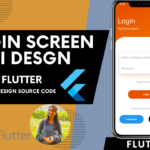Intro screen
simple UI screen with minimum configurations – How to Create A Simple Splash Screen UI design in flutter
- dynamic pages length
- configurable
Get Full Example: here

IntroDurations.dart
import 'package:extra_alignments/extra_alignments.dart';
import 'package:flutter/material.dart';
import 'package:flutter_animate/animate.dart';
import 'package:flutter_animate/effects/effects.dart';
import 'package:flutter_animate/num_duration_extensions.dart';
import 'package:gap/gap.dart';
import 'package:flutter_intro_screen/default_text_color.dart';
import 'package:flutter_intro_screen/indicator.dart';
class IntroDurations {
final Duration fast;
final Duration med;
final Duration slow;
final Duration pageTransition;
const IntroDurations({
this.fast = const Duration(milliseconds: 300),
this.med = const Duration(milliseconds: 600),
this.slow = const Duration(milliseconds: 900),
this.pageTransition = const Duration(milliseconds: 200),
});
}
class IntroMessages {
final String swap;
final String navigate;
const IntroMessages({
this.swap = "Swap left to continue",
this.navigate = "Navigate",
});
}
class IntroText {
final TextStyle body;
final TextStyle bodySmall;
const IntroText({
this.body = const TextStyle(),
this.bodySmall = const TextStyle(),
});
}
class IntroColors {
final Color text;
final Color button;
final Color background;
const IntroColors({
this.background = Colors.black,
this.text = Colors.white,
this.button = Colors.white,
});
}
class IntroInsets {
final double xxs;
final double xs;
final double sm;
final double md;
final double lg;
final double xl;
final double xxl;
const IntroInsets({
this.xxs = 4,
this.xs = 8,
this.sm = 16,
this.md = 24,
this.lg = 32,
this.xl = 48,
this.xxl = 56,
});
}
class FlutterIntroScreen extends StatefulWidget {
final List<IntroPageData> pageData;
final IntroMessages messages;
final IntroText texts;
final IntroInsets insets;
final IntroDurations durations;
final IntroColors colors;
final VoidCallback onCompletePressed;
final Widget appLogo;
final Widget centerWidget;
const FlutterIntroScreen({
Key? key,
required this.appLogo,
required this.centerWidget,
required this.pageData,
required this.onCompletePressed,
this.messages = const IntroMessages(),
this.insets = const IntroInsets(),
this.durations = const IntroDurations(),
this.colors = const IntroColors(),
this.texts = const IntroText(),
}) : super(key: key);
@override
State<FlutterIntroScreen> createState() => _FlutterIntroScreenState();
}
class _FlutterIntroScreenState extends State<FlutterIntroScreen> {
static const double _imageSize = 264;
static const double _logoHeight = 126;
static const double _textHeight = 155;
static const double _pageIndicatorHeight = 55;
late final PageController _pageController = PageController()
..addListener(_handlePageChanged);
final ValueNotifier<int> _currentPage = ValueNotifier(0);
@override
void dispose() {
_pageController.dispose();
super.dispose();
}
void _handlePageChanged() {
int newPage = _pageController.page?.round() ?? 0;
_currentPage.value = newPage;
}
void _handleSemanticSwipe(int dir) {
_pageController.animateToPage((_pageController.page ?? 0).round() + dir,
duration: widget.durations.fast, curve: Curves.easeOut);
}
@override
Widget build(BuildContext context) {
// This view uses a full screen PageView to enable swipe navigation.
// However, we only want the title / description to actually swipe,
// so we stack a PageView with that content over top of all the other
// content, and line up their layouts.
final List<Widget> pages =
widget.pageData.map((e) => _Page(data: e)).toList();
final Widget content = Stack(children: [
// page view with title & description:
MergeSemantics(
child: Semantics(
onIncrease: () => _handleSemanticSwipe(1),
onDecrease: () => _handleSemanticSwipe(-1),
child: PageView(
physics: const BouncingScrollPhysics(),
controller: _pageController,
children: pages,
onPageChanged: (_) {},
),
),
),
IgnorePointer(
ignoringSemantics: false,
child: Column(children: [
const Spacer(),
// logo:
Semantics(
header: true,
child: Container(
height: _logoHeight,
alignment: Alignment.center,
child: widget.appLogo,
),
),
// masked image:
SizedBox(
height: _imageSize,
width: _imageSize,
child: ValueListenableBuilder<int>(
valueListenable: _currentPage,
builder: (_, value, __) {
return AnimatedSwitcher(
duration: widget.durations.slow,
child: KeyedSubtree(
key: ValueKey(
value), // so AnimatedSwitcher sees it as a different child.
child: IntroPageImage(data: widget.pageData[value]),
),
);
},
),
),
// placeholder gap for text:
const Gap(_FlutterIntroScreenState._textHeight),
// page indicator:
Container(
height: _pageIndicatorHeight,
alignment: const Alignment(0.0, -0.75),
child: AppPageIndicator(
count: widget.pageData.length,
controller: _pageController,
color: widget.colors.background,
),
),
const Spacer(flex: 2),
]),
),
// finish button:
Positioned(
right: widget.insets.lg,
bottom: widget.insets.lg,
child: _buildFinishBtn(context),
),
// nav help text:
BottomCenter(
child: Padding(
padding: EdgeInsets.only(bottom: widget.insets.lg),
child: _buildNavText(context),
),
),
]);
return DefaultTextColor(
color: widget.colors.text,
child: Container(
color: widget.colors.background,
child: SafeArea(child: content.animate().fadeIn(delay: 500.ms)),
),
);
}
Widget _buildFinishBtn(BuildContext context) {
return ValueListenableBuilder<int>(
valueListenable: _currentPage,
builder: (_, pageIndex, __) {
return AnimatedOpacity(
opacity: pageIndex == widget.pageData.length - 1 ? 1 : 0,
duration: widget.durations.fast,
child: FloatingActionButton.small(
elevation: 0,
onPressed: widget.onCompletePressed,
tooltip: widget.messages.swap,
backgroundColor: widget.colors.button,
child: const Icon(Icons.arrow_forward_ios_rounded),
),
);
},
);
}
Widget _buildNavText(BuildContext context) {
return ValueListenableBuilder(
valueListenable: _currentPage,
builder: (_, pageIndex, __) {
return AnimatedOpacity(
opacity: pageIndex == widget.pageData.length - 1 ? 0 : 1,
duration: widget.durations.fast,
child: Semantics(
onTapHint: widget.messages.swap,
onTap: () {
final int current = _pageController.page!.round();
_pageController.animateToPage(
current + 1,
duration: 250.ms,
curve: Curves.easeIn,
);
},
child: widget.centerWidget,
),
);
},
);
}
}
@immutable
class IntroPageData {
const IntroPageData({
required this.title,
required this.description,
required this.image,
this.mask,
});
final Widget title;
final Widget description;
final Widget image;
final Widget? mask;
}
class _Page extends StatelessWidget {
const _Page({Key? key, required this.data}) : super(key: key);
final IntroPageData data;
@override
Widget build(BuildContext context) {
return Semantics(
liveRegion: true,
child: Column(
children: [
const Spacer(),
const Gap(_FlutterIntroScreenState._imageSize +
_FlutterIntroScreenState._logoHeight),
SizedBox(
height: _FlutterIntroScreenState._textHeight,
width: _FlutterIntroScreenState._imageSize,
child: IntroStaticTextScale(
child: Column(
mainAxisAlignment: MainAxisAlignment.center,
children: [
data.title,
const Gap(12),
data.description,
],
),
),
),
const Gap(_FlutterIntroScreenState._pageIndicatorHeight),
const Spacer(flex: 2),
],
),
);
}
}
class IntroPageImage extends StatelessWidget {
const IntroPageImage({
Key? key,
required this.data,
}) : super(key: key);
final IntroPageData data;
@override
Widget build(BuildContext context) {
return Stack(
children: [
SizedBox.expand(
child: data.image,
),
if (data.mask != null)
Positioned.fill(
child: data.mask!,
),
],
);
}
}
class IntroStaticTextScale extends StatelessWidget {
const IntroStaticTextScale({
Key? key,
required this.child,
this.scale = 1,
}) : super(key: key);
final Widget child;
final double scale;
@override
Widget build(BuildContext context) {
return MediaQuery(
data: MediaQuery.of(context).copyWith(textScaleFactor: scale),
child: child,
);
}
}Get Full Source Code
Do like & share my Facebook page. if you find this post helpful. Thank you!!
Related Articles:
How to Install Flutter in windows 10
How to Setup Space Between Elements In Flutter
Flutter Card Widget with Example
Integrating an API into a Flutter – Working with REST APIs
Create a simple splash screen in Flutter
Android Projects with Source Code
School Database Management System Project
Create Login Page UI Design in flutter
Make Navigation Drawer in Flutter Source Code