Publish App on Play Store – The Google Play store is the biggest source Android users go to for downloading apps, and having your app featured prominently on it ensures more downloads. This guide will show you how to submit and release your app on the Google Play store. – The Google Play store is the biggest source Android users go to for downloading apps, and having your app featured prominently on it ensures more downloads. This guide will show you how to submit and release your app on the Google Play store.
1. Get your app information ready
Log into the Google Play Console using your Play publisher account. To create an application, select All applications in the left-hand menu. Click on Create Application in order to begin creating your app. Choose a language and enter a title for your app (limit of 50 characters). And continue by clicking Create. On the following page shown below, you’ll add all the relevant information about your app.
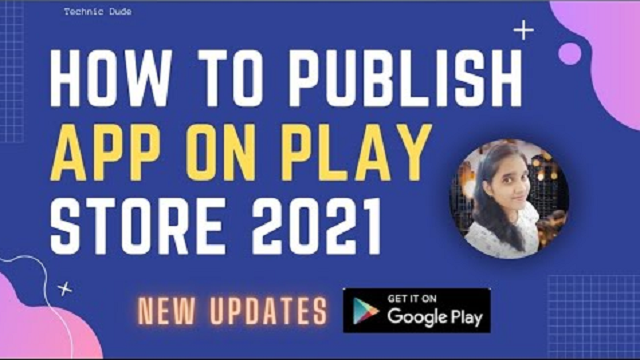
google play app store submit upload
Short description: A brief summary of your app. This will be shown on the app’s Google Play Store listing and is critical for convincing people to download your app. Pack the most important and exciting information in the first three lines.
Full description: Go into more details about your app. You have a maximum of 4000 characters. Highlight benefits and key features. This is shown when a user opens your app’s store listing.
Screenshots: Essential to show your app in action. Click Add screenshot and upload screenshots of the app. You are required to upload at least two screenshots, but aim for seven or the maximum of eight for the best results and put the best ones at the beginning. To be featured in the Play Store’s “Designed for tablets” list, upload screenshots of your app running on a 7-inch and 10-inch tablet.
Hi-res icon: This is the icon that will be shown in Google Play Store and on your users’ devices when downloaded
Feature graphic: This is labeled as optional even though it’s essential since your app cannot be featured anywhere on the Google Play Store without a feature graphic. Aim for a bold, vivid, and simple image that promotes your brand with minimal writing.
Video link: You can also add a link to a video of your app. This can be a YouTube link.
Application type: Whether it’s an app or a game
Category: Business, travel, education, etc.
Make sure all your information is correct in the contact details and add anything missing. We’ll get back to the content rating, which requires you to fill out a questionnaire. Click on Save Draft to save your app information and let’s move onto the next steps.
watch video in HINDI
2. Upload the APK or app bundle files for your app
After you’ve made sure of all the prerequisites (unique bundle ID, signed app release, and expansion files in the case of a large app) needed to release your app, it’s time to actually upload the files before release. To do this, go to the App releases section from the left menu.
google play app store submit upload
You are given the option of the type of release. Production is the final release to submit a live version of your final app to the Google Play store. Beta and Alpha releases give you the opportunity to test your app and receive valuable feedback to make improvements to your app before a final release. Instabug gives you the best tools for receiving the richest feedback from your users, all with only one line of code.
Learn more on how to Set Up Effective Beta Tests with Google Play Beta Testing here
After selecting the type of release, you will be redirected to the next page. Click on Create Release to go to the New release to production page. Publish App on google Play Store
google play app store submit upload
- Choose whether you want to use Google Play app signing on your app or click on OPT-OUT to ignore and sign in locally.
- Click on Browse Files.
- Choose your app’s APK or App Bundle files to upload.
- Click on Review at the bottom right of the page. This confirms and submits your app’s release information.
- Before sending your app out into the wild, it needs a content rating and a distribution and pricing plan.
3. Set your app’s content rating
google play app store submit upload | Publish App on google Play Store
To set your app’s content rating, you will need to go to the Content rating page from the left menu.
- Click on Continue.
- Enter your email address and confirm it.>
- From the options, select your app category.
- Go ahead and start filling in the survey for your app rating. This is basically to help Google identify if there is any explicit content in your app.
- Click on Save Questionnaire.
- Click on Calculate Rating. This will show you the app rating your app will have on the Play Store.
- Click on Apply Rating to confirm your app’s content rating.
4. Set pricing and a distribution plan
google play app store submit upload
If you plan to have users pay for the app you will need to set the pricing. Also, your app can be distributed to selected countries instead of a worldwide release. Go to the Pricing & distribution page from the left menu.
- Select whether you want your app to be FREE or PAID. For more details on the paid option check here.
- Select Available for the countries you want your app released in. Select the Unavailable option otherwise.
- If your app is suitable for children under the age of 13, select Yes for Primary Child-Detected. Otherwise, select No.
- If your app contains ads, check Yes for Contains ads. If not, check No.
5. Publish your app
google play app store submit upload
Now that the entire checklist is done and we’re ready to release the app, go back to App releases from the left menu.
- Click on Manage Production (otherwise if you’re releasing a beta or alpha build select that instead).
- Click on Edit Release.
- Then click on Review at the bottom right on the page.
- Click Start rollout to production to finalize.
- Finally, click Confirm when prompted.
watch video in ENGLISH
How can I publish my Android app in Play Store for free?
How do I publish an app on Google Play?
How do I publish Android apps on Google console?
Is it free to publish an app on Play Store?
how to create app in play store for free
how to publish an app to the app store for free
how to deploy android app to phone
app publisher
how to upload app on play store
play store app
google play store app
android app publish cost
Create App Logo(get unlimited free icon):
https://www.flaticon.com/
How to Install Android Studio:
https://youtu.be/89OSI-fk0E8
Delete app from play store:
https://youtu.be/8gyJZy4xojY
privacy policy for app:
https://youtu.be/9Lw_thHc5m0
=========================
My New laptop: https://amzn.to/2WdaHWW
My Old Laptop: https://amzn.to/3j6XMyz
My Boya Mic: https://amzn.to/3D50EUF
My Mouse: https://amzn.to/383xd7d
HeadPhone: https://amzn.to/2WclOzd
My Mobile: https://amzn.to/2UBuYVs
My Tripod: https://amzn.to/3DidOxQ
=========================
Website – https://www.technicdude.in
Website – https://www.deepcrazyworld.com
▐► Facebook 💌 :https://www.facebook.com/Technic-Dude
▐►Twitter: https://twitter.com/DeepCrazyWorld?s=08
▐►Instagram: https://www.instagram.com/technic_dude26
▐► Pinterest : https://in.pinterest.com/deepcrazyworld/
Congratulations! You’ve now successfully rolled out your app, and it will send all its information to Google for review. Within two to four weeks at first time and after done 4 to 5 app already then your app will live within 2 to 3 days .
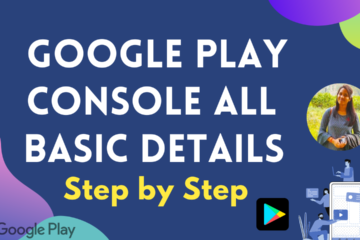
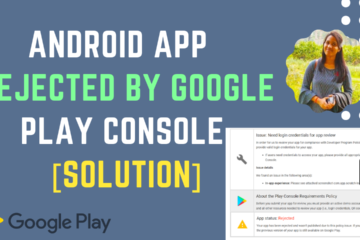
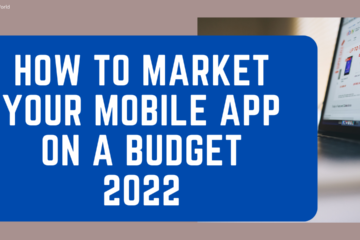
0 Comments