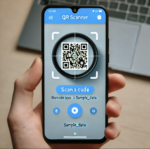Creating a PDF Reader app in Flutter involves setting up your project, adding necessary dependencies, writing the code, and testing the app. Below is a step-by-step guide to help you build a basic PDF Reader app in Flutter.
Step 1: Set Up Your Development Environment
- Install Flutter: Follow the Flutter installation guide to set up Flutter on your machine.
- Set Up an Editor: Install Visual Studio Code, Android Studio, or any other preferred IDE. Install Flutter and Dart plugins for your editor.
Step 2: Create a New Flutter Project
- Open your terminal or command prompt.
- Run the following command to create a new Flutter project:
flutter create pdf_reader- Navigate to the project directory:
cd pdf_readerStep 3: Add Dependencies
- Open the
pubspec.yamlfile in the root of your project. - Add the
flutter_pdfviewpackage (orsyncfusion_flutter_pdfviewerfor a more advanced viewer) to thedependenciessection:
dependencies:
flutter:
sdk: flutter
flutter_pdfview: ^1.0.4 # Add this for basic PDF viewing
# Alternatively, you can use:
# syncfusion_flutter_pdfviewer: ^21.1.3-beta # For a more advanced PDF viewer- Save the file and run the following command to install the package:
flutter pub getStep 4: Create the User Interface
- Open the
lib/main.dartfile. - Replace its contents with the following code to create a basic PDF Reader app:
import 'package:flutter/material.dart';
import 'package:flutter_pdfview/flutter_pdfview.dart';
import 'package:path_provider/path_provider.dart';
import 'dart:io';
void main() => runApp(MyApp());
class MyApp extends StatelessWidget {
@override
Widget build(BuildContext context) {
return MaterialApp(
title: 'PDF Reader',
theme: ThemeData(
primarySwatch: Colors.blue,
),
home: PDFReaderScreen(),
);
}
}
class PDFReaderScreen extends StatefulWidget {
@override
_PDFReaderScreenState createState() => _PDFReaderScreenState();
}
class _PDFReaderScreenState extends State<PDFReaderScreen> {
String? localFilePath;
@override
void initState() {
super.initState();
loadPDF();
}
Future<void> loadPDF() async {
final url = 'https://www.example.com/sample.pdf'; // Replace with your PDF URL
final file = await downloadFile(url);
setState(() {
localFilePath = file.path;
});
}
Future<File> downloadFile(String url) async {
final filename = url.split('/').last;
final dir = await getApplicationDocumentsDirectory();
final file = File('${dir.path}/$filename');
if (await file.exists()) {
return file;
} else {
final response = await HttpClient().getUrl(Uri.parse(url));
final bytes = await consolidateHttpClientResponseBytes(await response.close());
await file.writeAsBytes(bytes);
return file;
}
}
@override
Widget build(BuildContext context) {
return Scaffold(
appBar: AppBar(
title: Text('PDF Reader'),
),
body: localFilePath != null
? PDFView(
filePath: localFilePath,
)
: Center(child: CircularProgressIndicator()),
);
}
}Step 5: Run the App
- Ensure that your device or emulator is running.
- Run the following command to start the app:
flutter run- The app should load a PDF file from the provided URL and display it on the screen.
Step 6: Test the App
- Test the app by opening different PDF files.
- Ensure that the app correctly loads and displays the PDF files.
Step 7: (Optional) Customize the App
- Enhance UI/UX: Modify the
PDFReaderScreento include features like pagination, zooming, and searching within the PDF. - Offline PDF Storage: Implement a feature to store and access PDFs offline.
- User Interaction: Add features like bookmarks, annotations, or sharing PDFs.
OUTPUT

Source Code
You can use the code provided above directly in your Flutter project to create a basic PDF Reader app.
Related Articles
- Creating a Ludo app in Flutter with Source Code Step by step
- How to make Ludo app in Flutter with Source Code Step by step
- How to make QR Scanner app in Flutter with Source Code Step by step
- How to Make a ToDo App with Flutter with source Code StepWise in 2024
- What is package in Flutter (Dart) with example in 2024
- What is class in Flutter(Dart) with example step by step
- Advantage of Flutter with examples in 2024
- Top 15 Amazing Applications Built with Flutter Framework
- Specialized PDF reader designed specifically for music sheets
- Flutter File Integrity Checker app for checking integrity of a file
- Christmas Quote Generator app built with flutter source code
- Create fast food orders and bundle it up into a QR code with flutter