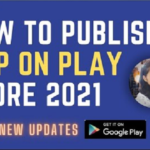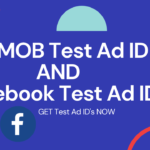Add subscriptions in Google Play Store to your app | How to create subscriptions in your google play store console
1.Open Play Console and go to Subscriptions page (Monetize – Products – Subscriptions).
2.Click Create subscription.
3.Enter your subscription details.
4.Enter pricing details in the “Price” section.
5.Choose and define additional options in the “Subscription settings” section.
6.Click Save.

To create subscriptions in your Google Play console you will need to set up a Google Merchant Account first. To set up a Google Merchant Account follow these steps :
- Log in to your Google Play Console and open the “Settings” tab on the left side menu
- The profile settings will now be displayed on the right side. Scroll down to the end of the settings page until you see the “Merchant Account “Tab
- Choose the “Set up a merchant account now” option and follow the instructions displayed
- After setting up the merchant Account, subscriptions and in app purchases can be created via the “In-app product” tab on the left side of your Google Play console.
- After selecting the “In-app products” tab, look to the main screen of the Google Play console and you should see the following information displayed :
- Select the “subscriptions” Tab and click on the “create subscription” button to create a new subscription for your App:
Let’s create subscriptions in your Google Play console
- You will now be prompted to fill in the following information :
- Enter a Product ID for the Subscription. This ID is used to mark the respective Subscription inside your App. The Product ID can consist of letters (lower case A-Z) and numbers (0-9).
Attention: Product IDs are unique and cannot be altered again once the Subscription has been created. - Next you will be prompted to add the title and the description of your Subscription. You can also add additional translations for your in-app purchase by clicking on the “Add Translations” button and selecting additional languages.
- To conclude the subscription setup you will need to add the price and billing period of the subscription:
- Adjust the price of the subscription via the “Add a price” Button and enter the default price in the Pop up window.
- After entering all the necessary information select the status of the Subscription entry accordingly and press the “Save” button in the lower right corner to create the subscription entry.
Watch video in Hindi Step by step
Why are my subscriptions not showing on Google Play?
Where is the subscription in Google Play?
How do I create a subscription app?
How can I add 20 RS on Google Play?
google play console
google play subscription apps
in-app purchase subscription tutorial android
google play subscriptions
google play console subscription
google play store subscription cost
google play subscription free trial
google play subscriptions not showing up
Watch video in English Step by step
Publish app on play store:
https://youtu.be/60E-dJCgOos
get unlimited free icon:
https://www.flaticon.com/
How to Install Android Studio:
https://youtu.be/89OSI-fk0E8
Delete app from play store:
https://youtu.be/8gyJZy4xojY
privacy policy for app:
https://youtu.be/9Lw_thHc5m0
create subscriptions in your Google Play console
=========================
My New laptop: https://amzn.to/2WdaHWW
My Old Laptop: https://amzn.to/3j6XMyz
My Boya Mic: https://amzn.to/3D50EUF
My Mouse: https://amzn.to/383xd7d
HeadPhone: https://amzn.to/2WclOzd
My Mobile: https://amzn.to/2UBuYVs
My Tripod: https://amzn.to/3DidOxQ
=========================
Website – https://www.technicdude.in
Website – https://www.deepcrazyworld.com
▐► Facebook 💌 :https://www.facebook.com/Technic-Dude
▐►Twitter: https://twitter.com/DeepCrazyWorld?s=08
▐►Instagram: https://www.instagram.com/technic_dude26
▐► Pinterest : https://in.pinterest.com/deepcrazyworld/
Thanks for watching,
please like and subscribe.